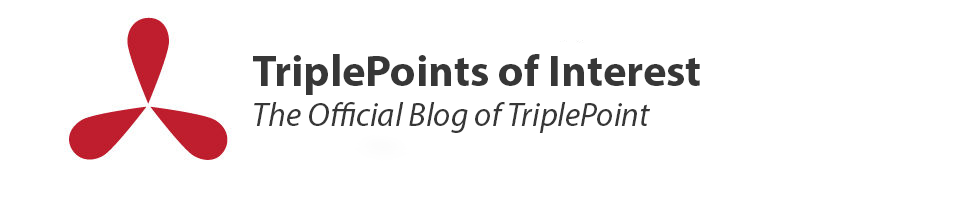You’ve just received a calendar invite to your next work meeting. The location is… your house. What’s next?
For starters, turn on video. Face-to-face meetings and body language play a crucial role in productive communication and trust-building (see Forbes, and Steve Jobs’ perspective). 80-84% of the workforce prefers face-to-face meetings over all other communication, and 95% believe face-to-face meetings are crucial for strong business relationships (Entrepreneur). With this format, you’re also twice as likely to generate original ideas (Great Business Schools)! Even over the internet, face-to-face meeting has its upsides, and a lot of the same rules still apply. Start with how you’d set up your ideal workspace or meeting, then adjust as needed to get it in good shape:
- Optimized hardware
Logitech C920 PRO HD Webcam
Extra tech can improve the ergonomics of your workspace, even if you’ve already got a laptop with a webcam. Each product below links to Wirecutter, a New York Times-backed product database which filters by price and reliability:
- Webcams are best positioned slightly above your eye level – consider this if you’re on a laptop!
- Headsets with good microphones will ensure you hear and are heard, or use speakers if you need to keep your hair presentable….
- Working off a laptop? Set up a larger secondary monitor atop which you can mount a webcam at eye level. Some may need a USB-C dock with HDMI out, which adds more ports for keyboard and mouse setup.
The versatility of a multi-display setup.
2. Free of distractions…
No one is at their best when they’re distracted. Do your part to keep the meeting focused by cutting the background noise and finding a closed, familiar space. The less there is to distract, the more your teammates – who may have distractions of their own – will be able to focus on you. Keep beds, mess, and food out of the shot. Use your webcam software to help zoom in to an appropriate distance and cut out some of your surroundings.
In a pinch, Zoom’s virtual backgrounds feature (accessible through the arrow next to the bottom right video button in default view) can give you some last-minute cover. Images can be simply dragged to your desktop and then dragged into the selector, or you can create your own on-brand background through a layout interface like Google Slides before downloading as a .jpg to your desktop. Here’s an example of a simple one we created for use here at TriplePoint, easily customized with the addition of a client logo!
A sample TriplePoint Zoom background.
3. …but not free of character.
Most people don’t have an empty room to work in, and that might not even be your best option. Try to avoid “the hostage situation” aesthetic, where a user is close to the camera against a blank wall (PCWorld). This can be unnerving or uncomfortable, and the focus may fall to your face instead of your talking points. Small touches such as natural light, brighter clothes and not-too-flashy art can set your colleagues more at ease while also making them more engaged with what you have to say. What would you have on your desk at work? And where do you want the focus in a meeting?
4. Listen and learn.
Keep noise to a minimum and mute your mic when not speaking during meetings larger than three people. You have a new advantage in choosing wherever you want to broadcast from, and generally speaking, spaces with a lot of fabric can prevent echo and reverb from reaching your mic feed. Try to find a room with heavy carpeting, curtains, or pillows to get this effect — but as always, be careful what’s in the shot.
5. Set yourself up to succeed.
Since the focus will be on your face, these tactics keep your talking points in the spotlight. Try to position your camera above your eye level, preventing colleagues from looking up your nose. Make sure your face is visible but not washed out; avoid backlighting, be mindful of mixing natural and artificial light, and keep light on your face with a lamp or sheer curtains. Additionally, when talking, look at the camera instead of your screen, simulating (as closely as possible) the effect of eye contact in a conversation. The Strategist has tips from makeup artists on techniques and products to create a video conference-optimized makeup look.
If you want to check your camera and mic, you can go to zoom.us/test. Alternately, if you’re in Hangouts, try these steps. To test your WiFi connectivity, Speedtest is the industry standard.
6. Play to your strengths (and your format’s strengths!)
Zoom has a host of features that can augment meetings. Screen sharing can be a great way to get your team’s opinions on a project; just check to make sure your “workspace” is free of mess. Zoom also has a feature to send chat messages privately or publicly… check that you’re only reaching the person or people you want to. Keep conversations focused by forming breakout rooms, and then reconvening.
A few more tips for fun with Zoom:
- Virtual Backgrounds! See section two above for tips, and check out Twitter for Zoom backgrounds from your favorite games, shows and museums.
- The “Participants” tab has the ability to “raise hand,” request for the speaker to go faster or slower, stop or go, and even notify your teammates if you need a break.
- Going into video settings allows you to “touch up your appearance,” or cancel your video mirroring so that your partners can actually read the text in your video frame.
- Zoom settings have several other useful features, including automatically muting your mic when joining a new meeting, and recording screen-shares to make tutorials!
And a few more tips for Google Hangouts!
- Share screen and chat features are available.
- Mute mic or video as needed and still be respectful.
- To get Zoom’s grid view feature in Google Hangouts, install the Google Meet Grid View extension in your Chrome web browser. Wish Google had Zoom’s Touch Up My Appearance or virtual background settings? Download Snapchat’s Snap Camera app on your Mac or Windows computer.
7. It’s still a work meeting.
Optimize your work meeting by delegating a few roles – choose a co-host, in case you face technical issues and need to reconnect. A coordinator can help track time and take notes. Find a moderator, if you think you’ll need someone to monitor and respond in the chat. Depending on your meeting’s size, these community roles can be crucial to ensure that all members have equal say and equal access to shared content. Agendas and debriefs are even more helpful to get everyone on the same page in these disconnected times. Lastly, show your team you care by encouraging every present member to participate, and having speakers introduce themselves. In Zoom, the chat and raise hand features can reduce verbal traffic and keep conversations flowing.
8. Have Fun!
These tricks will keep your video call efficient, concise, and ideally fun. With features like breakout rooms and private messages, some could argue that these video calls actually improve the meeting experience. Take solace in knowing that your colleagues are in much the same situation as you. Together is the best way to get through this!